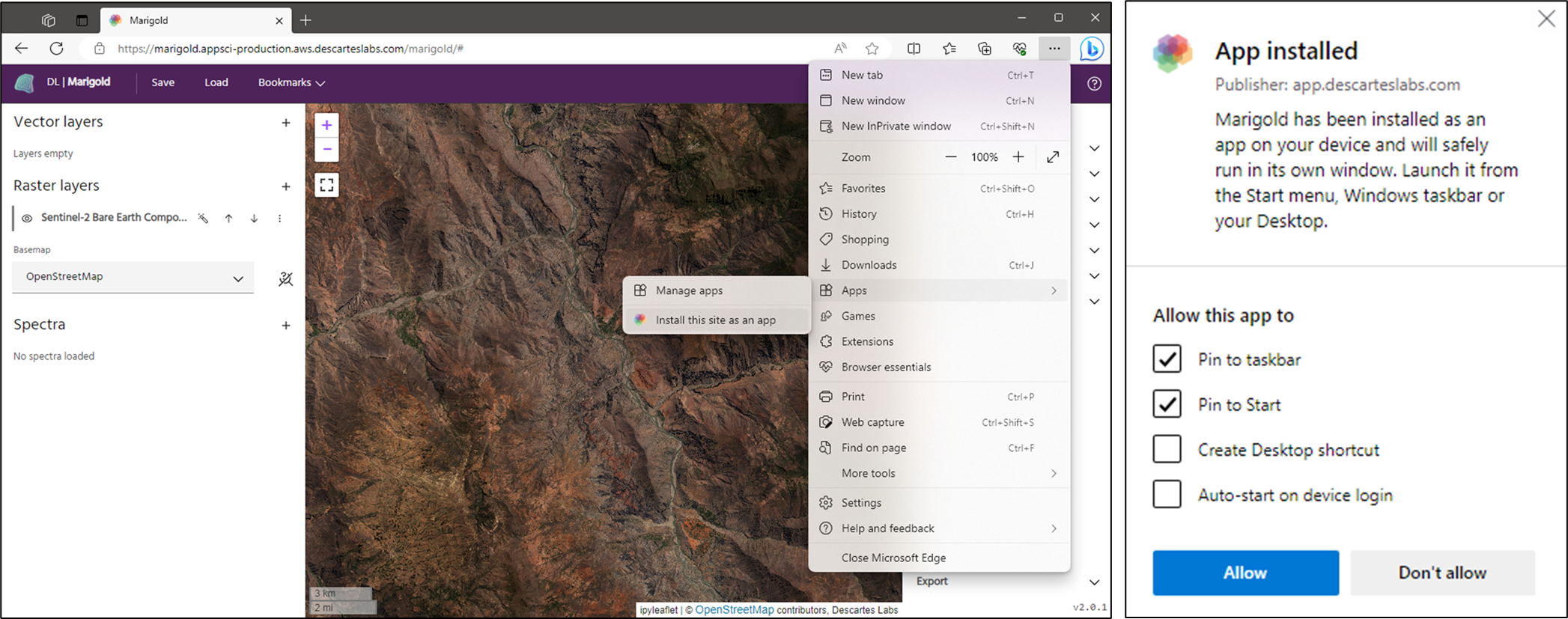Using Marigold as a Standalone App
Keep your browser tabs organized and never lose track of a Marigold window again
Many modern browsers allow you to treat certain websites as apps or shortcuts that can be opened directly and provide easier access and physical separation between the app and your other browser windows. The below instructions detail how to install Marigold as a standalone web app in a variety of environments.

Marigold as a standalone app within Chrome on Windows with an taskbar icon
Windows
Chrome
- Navigate to www.app.descarteslabs.com/marigold/
- In the three dot menu, go to More tools, and select Create shortcut
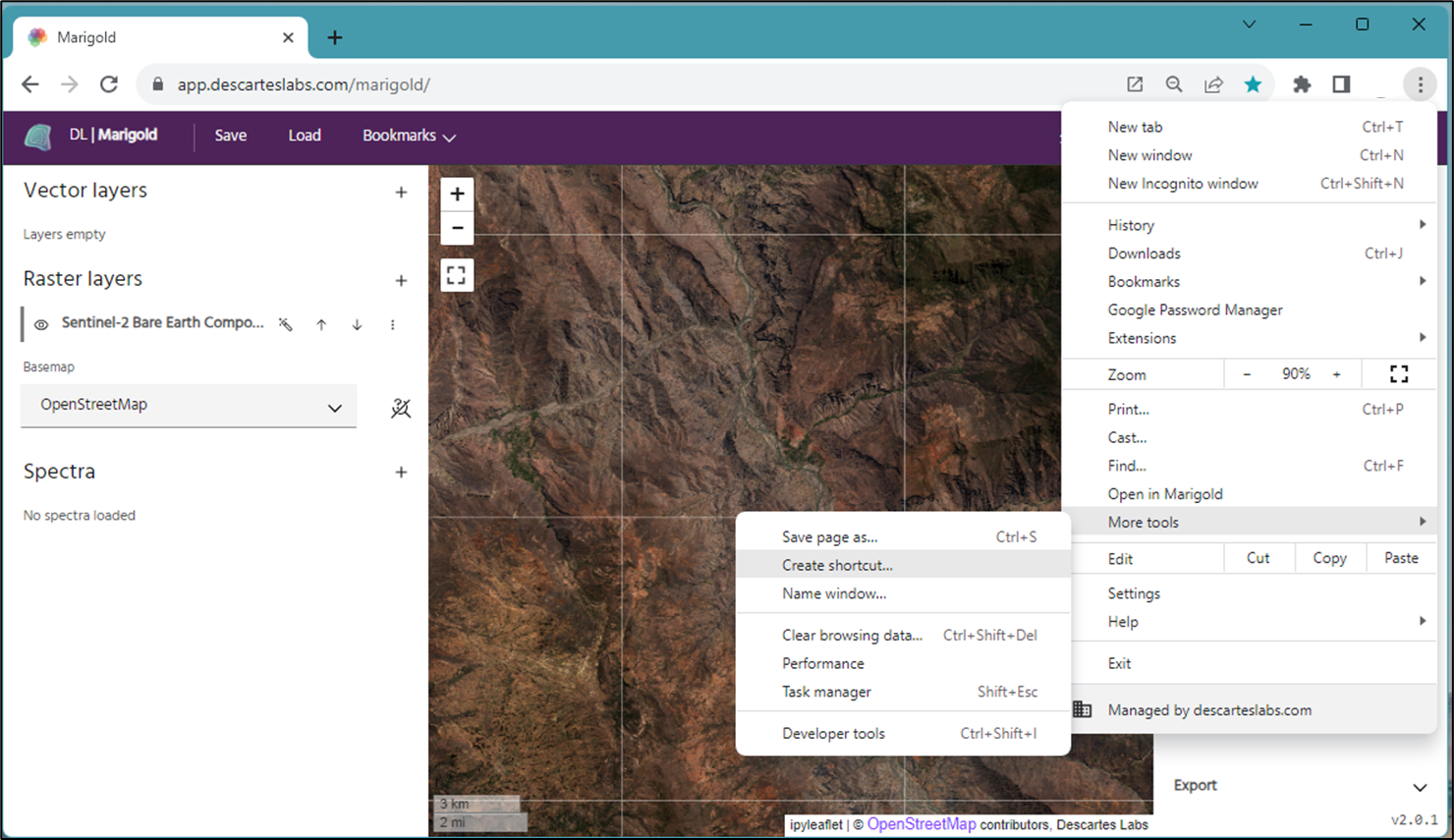
3. In the address bar, click the square icon with the arrow to Open the site with Marigold, which is now saved as a shortcut.
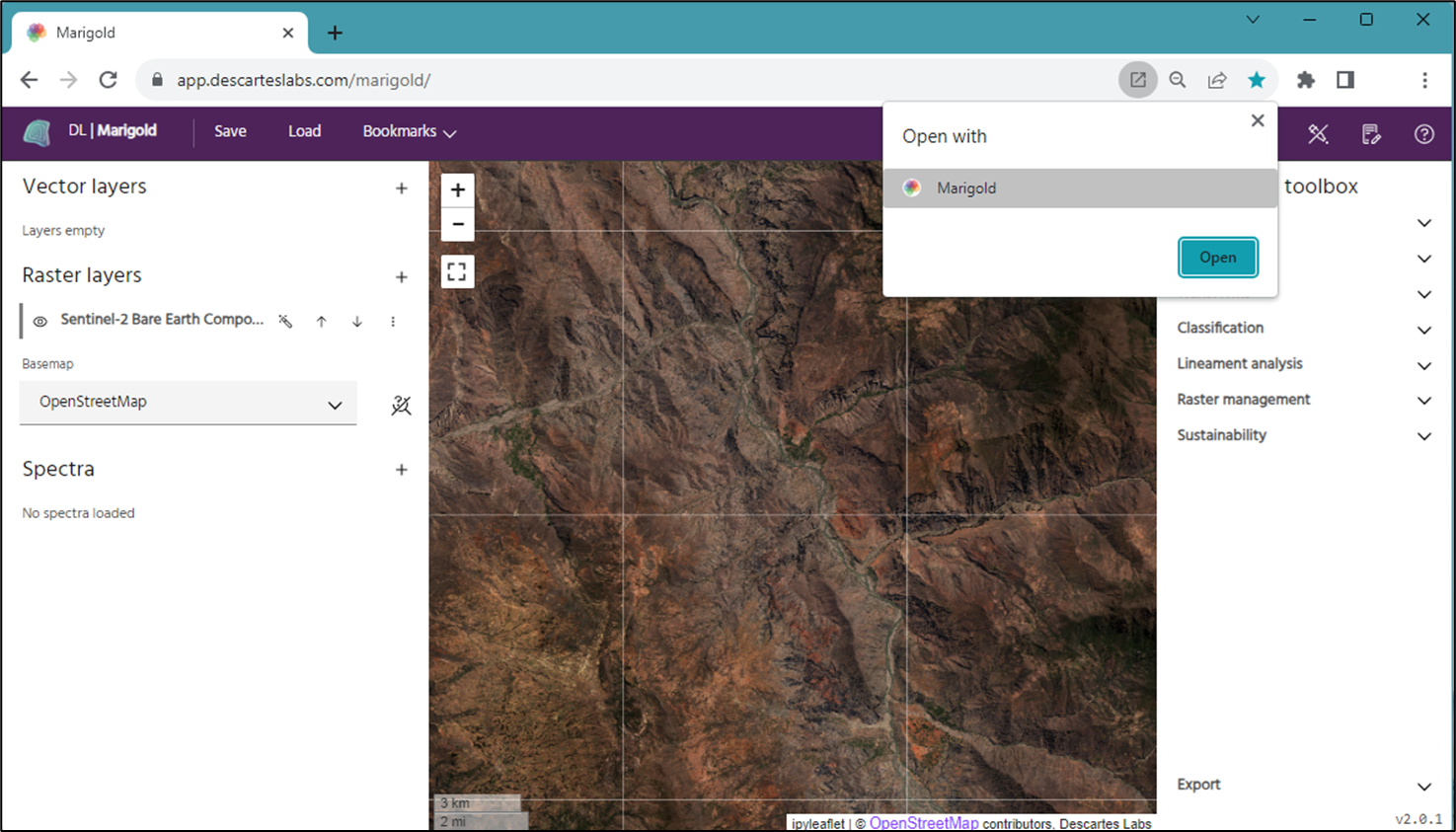
4. You can now open Marigold directly as a standalone window and pin the shortcut to your Windows Taskbar for easiest access.
Microsoft Edge
- Navigate to www.app.descarteslabs.com/marigold/
- In the three dot menu, go to Apps, and select Install this site as an app
- Marigold will be installed as an app and you will see a pop-up giving you options for accessing the app, like pinning it to your taskbar or start menu.